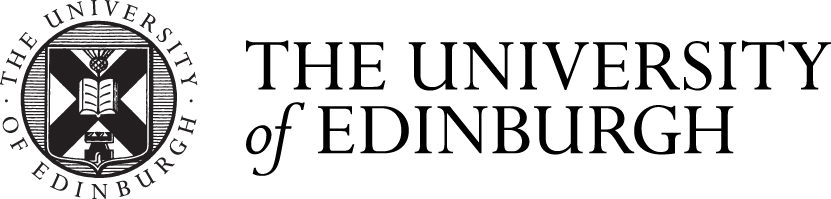Before the session - how to prepare
Our virtual informations sessions are hosted through an online platform called Blackboard Collaborate.
Blackboard Collaborate Ultra is a live, virtual meeting environment that allows text chat, video/audio chat, and presentations.
You will need:
- Your link to the session. This will be available through a link in your booking confirmation and event reminder emails.
- Access to a computer, preferrably with Google Chrome as the web browser. If using a mobile device, we recommend you use Google Chrome and not Blackboard’s app.
- Internet access (broadband/wi-fi connection highly recommended)
- Headset (headphones and microphone) for listening to the presenters, and keyboard so you can participate using text chat
- Give yourself time to familiarise yourself with Blackboard's features and accessibility, and check that it's compatible with your device
- Know what time the session is at, and if relevant to you, be aware of your time zone